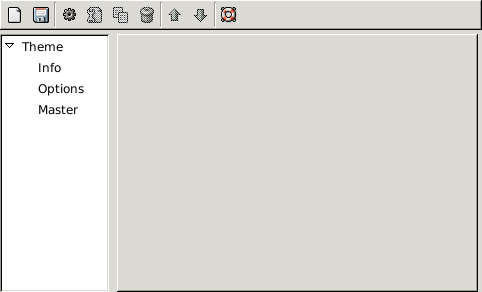2. The Theme Editor
This is the theme editor, the user interface is pretty clunky, but it is slowly getting better over time.
Across the top, there is a menu bar where you can add and remove items and notifications. On the left is the actual tree that makes up the theme. It starts with the theme itself, which contains information, options and notifications, while notification contain items. If that didn't sit well with you, don't worry it will all become clear throughout the rest of this howto. On the right you will be doing the majority of your editing. This area is used to update probably more settings than you'd expect.
Table 1. Toolbar
| New Theme | Creates a new theme. |
| Save Theme | Saves the current theme. |
| New Notification | Creates a new notification. |
| New Item | Creates a new item. |
| Duplicate | Creates a duplicate of a notification or an item. |
| Delete | Deletes a notification or an item. |
| Move Up | Moves a notification or an item up in the list. While the order of notifications has no impact on how Guifications treats the theme, it can be handy to move them around. Items however, are drawn in the order that they are in the theme. So, if you wanted to create a layer effect, or add drop shadows, you can do that by making sure your shadow is above the actual item that it is a shadow for. |
| Move Down | Moves a notification or an item down in the list. |
| Help | Brings you to this tutorial. |